FSUWeb is far more than "the FSU over the web". It is many services coming together, running within all populiar web browsers. It currently has the "appearance"
of the standard FSU within the browser to help speed along training. However that appearence is deceiving as it is much more capable.
In order to create and modify technicians, passwords, and control the service
tickets and jobs they will be able to work with, you download and run the
technician web application shown below from a computer running SedonaOffice: The
tool communicates with your SedonaOffice database as well as our service
database and will be kept up to date on our servers. You can run the tool
whenever you need to make adjustments.
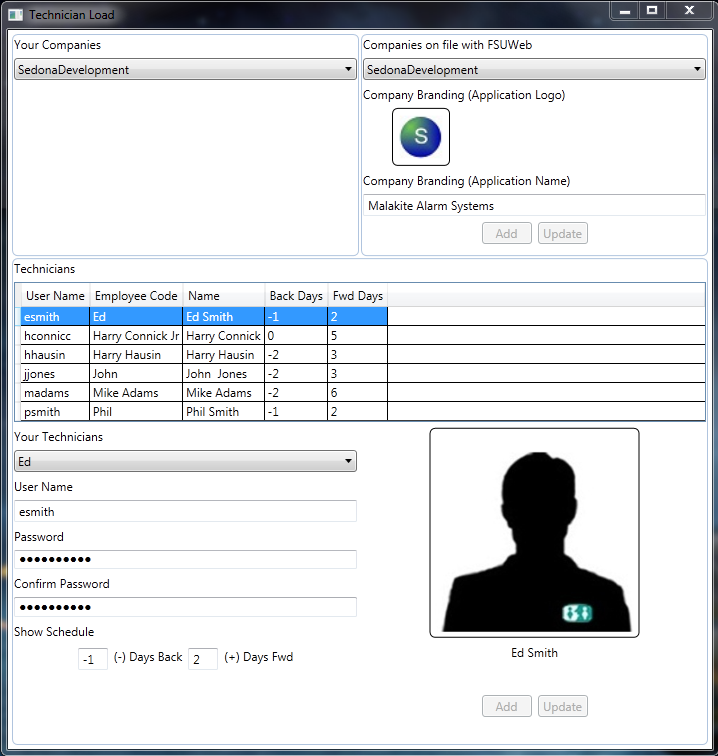
There are two basic sections,
the top left shows the companies you have (most customers have one). The
top right shows the companies our servers are aware of. When you select your
company on the left, you will be asked to setup/add that company with our servers if
you have not already done so. The company logo and branding information allows you to create a custom look for
the application. A logo can be dragged and dropped onto the screen and the
main menu text can be typed in the textbox. Note: the branding feature is
not fully implemented at this time.
Once you have selected and/or created the company your technicians work for, you can add new or update technicians.
The combo box "Your Technicians" shows a list of the available technicians in
the chosen company. Note that after adding a technician,
you must contact a member of the SedonaOffice team to activate the technician. Once activated, the user name and password you assign is used to log
the technician onto FSUWeb. The "Days Back" and "Days Forward" allow you to set the appointments the technician can access.
Manage Your Technicians